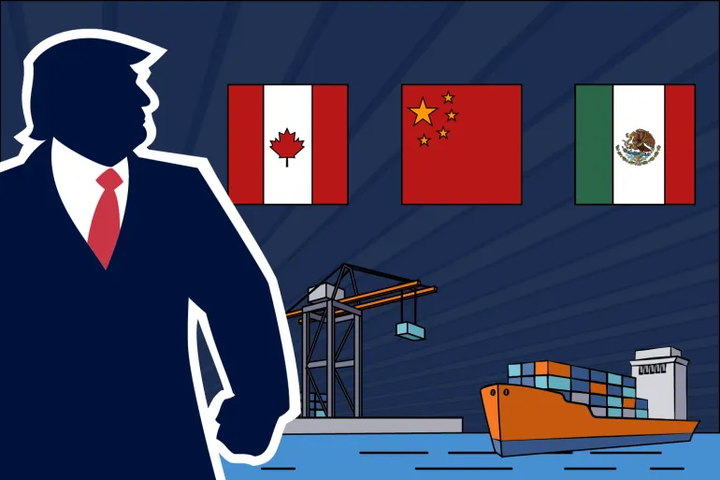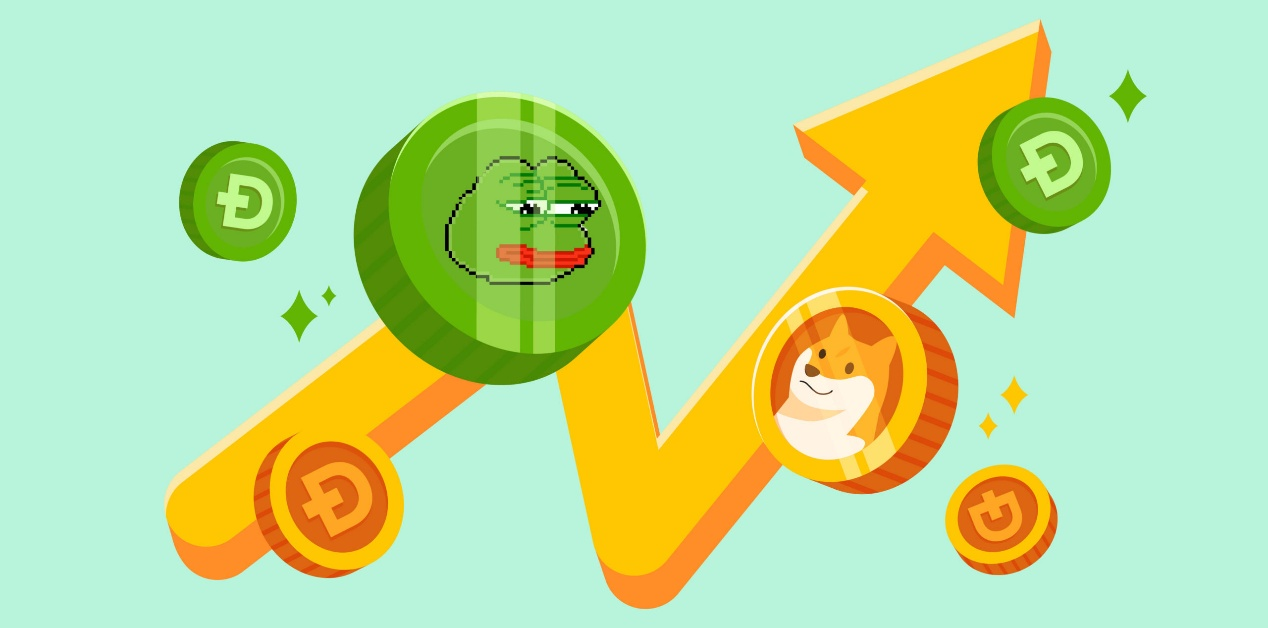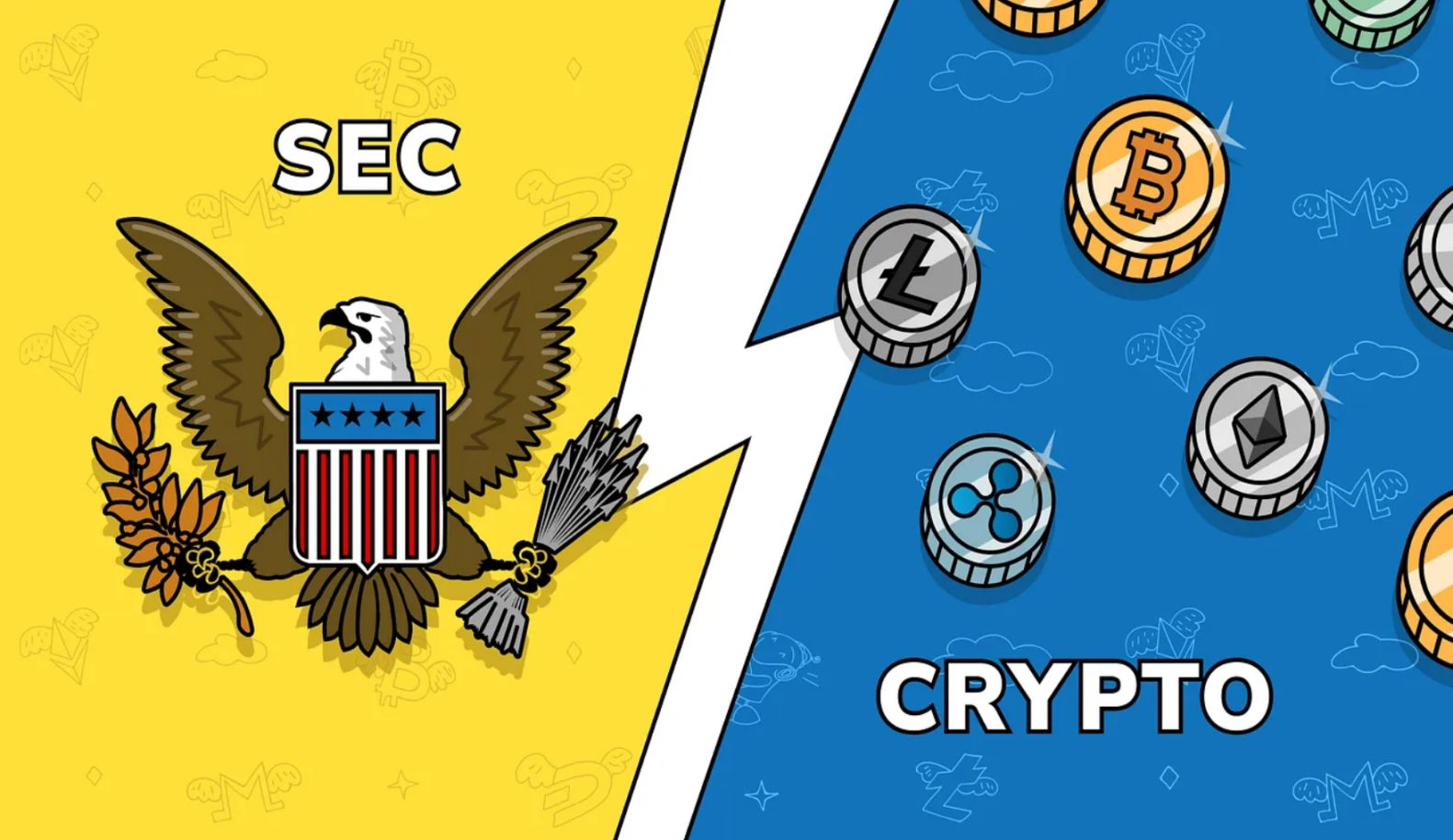L7 Flash Card Tutorial
1. Preparation Tool
- Hardware: Computer (WINDOWS System), TF Card Reader, TF Card.
- Software: Unzip Tool (Recommended WINRAR), L7 Flash Firmware
2. TF Card Creation
- Unzip the downloaded firmware (Right click the required firmware file, select extract files)
- Click OK on the pop-ups dialog box after step 1.
- After extracted, there will be a folder appearing at the same location with the same naming files. At the meantime, the extracted files are ready to use.
- Insert the memory card into the card reader, and insert the card reader into the computer USB port.
- After inserted, the computer will prompt there is a new device, and the drive folder for the respective TF card will show at the right bottom corner (The drive for this particular device is set as E drive), please record down this drive folder for next step.
- Change the format of the inserted SD card to FAT32, locate the respective drive for the TF card (Previous recorded drive was E, which represent E Drive), right click the E Drive Folder, and click on the format.
- After clicking format, there will be new pop-up dialog box appeared as shown as below, select the drop down of FAT32 (Default) from the document system, after selected, click start.
- Before the formatting start, there will be a new pop-up which prompt to alert whether to delete all the data and information. Clicking the OK button will delete all the data and information, if there is any important data or information, please save them prior the selection. While if there isn’t any important information, just click OK.
- The process of formatting is simple, basically after click the OK button, the status bar is unresponsive for at least 2 seconds and above, please wait for a while and the status bar will complete soon as below figure (1). As such, the formatting process is completed, click OK to proceed (2).
- The pre-preparation of the TF card was completed, please open the extracted files, select all files and copy all the files in the folder. The extracted internal files and documents are shown as below:
- Paste the files and documents into the directory of the TF card.
- After pasting, please check whether the TF card contents are as below contents, specifically on the files names, file size and the number of files.
- If there is no error found after confirmation, TF card creation was successfully done, then you can remove the TF card from the computer and it’s ready to use.
3. Flash Firmware to Miner
- Power off the miner (or the single control board), and insert in the TF card which ready from above steps.
- Power on the miner (control board).
- After powered on, the light status would be: 2 LED lights will bright for around 5 seconds, and the lights will off for around 10 seconds, until only the green light on.
- Power on status
a. Flash Card Status with 2 LEDs light on
b. Flash Card Status with 2 LEDs light off
c. Flash Card Status with only green light on
- The process of flash firmware to miner was completed when the green light remains bright, at the meantime, powered off the machine and remove the TF card. In order to remove the TF card, it’s required to press the memory card inward, and the memory card will pop out for remove, and unplug it.
- After remove the TF card, power on the control board again, restart the machine and log in to the background to verify whether the version is the correct one of the required flash card.
About Us
At BITMARS, we value each client who has come to us, we listen and care what they think. At BITMARS, we never see ourselves as simply a “seller” for miners, we are dedicated to becoming a leading mining solution provider who can bring and create values for our customers’ mining journey.
Recent News